You told me you wanted worksheets to help you budget your Disney World vacation, and ways to stay organized with all the vacation details. Well your wish is my command.
Late last week I finally finished 3 new worksheets for you and uploaded them to the site. If you haven’t yet seen them, you can find links to all 3 on the Planning Worksheets page.
While there is a quick overview of each on that page, I wanted to take today’s post to elaborate just a bit and provide a tutorial that will hopefully help you to use them. But first, a few things for you to know…
First, they were all created as Excel worksheets, so if you have Excel installed on your computer, they should open up just fine. Each link goes directly to the worksheet: simply save each one into a folder on your computer so you can find it later! If you don’t have Excel, no worries because you can download the free program Open Office, that allows you to create documents, PDFs, spreadsheets and more that are all fully compatible with Microsoft Office. And again, it’s free! If you are going to use Open Office, once the program is downloaded, you should be able to open the worksheets in one of two ways:
- Click on each worksheet and it will open automatically in Open Office (you may need to “tell” it what program to use to do this) or
- Open Open Office and click on the spreadsheet icon. Once that opens, go to the file menu in the upper left corner, click “open” and select which worksheet you want to use…and it should open automatically.
OK, worksheets open: here’s the second thing you will want to know. Each sheet has cells where you can input your own information, while the rest of the sheet you cannot edit. Sorry, but since I created the sheets, I didn’t want changes to them going all over cyberspace…but still having my name on them. Hope you understand. 
The last thing to know is what you do with them once you are finished. Basically, if you have saved your edited version, then when you get ready to leave on your vacation, you can print out what you want to take with you. Even better, smartphones and blackberries make it easy to have an electronic version with you stored in your phone! Just send it to your phone, save it so you can pull it up when needed, and voila, your vacation details in the palm of your hand. 
Now let’s take a look at each sheet.
ADR Information Sheet
First there is the ADR Information Sheet: On this sheet, the Column Headings and top row with examples of how to fill it out (in red) you cannot edit. The rest of the sheet you can. So as you plan your Advanced Dining Reservations, use this little sheet to have all the information for each ADR together, in one place. I have found this truly important to have, in case I need to doublecheck, or change an ADR. I also like to make sure that I have noted when the ADR was made and who I spoke to (in case there is a problem). This sheet will also help you keep track of Disney Dining Plan table service credits, and/or how much you need to budget to eat there, as well as if there is a credit card hold for the restaurant.
Vacation Itinerary
The Vacation Itinerary is a formal version of what I have used on every Disney vacation (or every vacation for that matter) that I have ever taken. (In it’s earliest forms, it was hand written in a small notebook that came with me everywhere on our vacation.) I really like to have all my details for each day, all in one place, so I can at a glance, know who/what/where/when/why we are doing anything. This includes budget: I have found the absolute best way to make sure we don’t go over budget on a vacation, is to know how much I have to spend each day, and on what. That’s how much we take with us, the rest stays back in the safe at the room.
So the Vacation Itinerary basically has one sheet per day. You start with your Arrival Day, which has your travel information, hotel reservations/location, as well as a section for estimated expenses for the day. The left hand column you cannot edit, everything under Information/Numbers and Notes you can.
Next come Vacation Days. I made a number of these so you can have one for each day (if you need more days, then just open it a second time). Here you can enter as much information for each day of your Disney vacation as you like. I know many people get involved with touring plans, etc. We have never been quite so formal: Basically I like to know park hours, what is most important for us to see (so we make sure we get to it), any shows or parades if it matters, as well as ADR information. Take the ADR info from the ADR Information Sheet and plug it in here so you have it https://theaffordablemouse.com/wp-admin/post-new.phpwith you. And again, an estimated budget for the day.
And then lastly is the Departure Day, which is fairly similar to Arrival Day.
Disney Vacation Budget Plan Sheet
The Disney World Vacation Budget Plan basically covers (hopefully!) just about anything you would conceivably spend money on. There are sections labeled “other” for things not listed. 
In the Meals category, you will figure your cost per day (Column B) enter then number of days (Column C), and then Column D will give you the total. There is an area to compute this using the Dining Plan or paying by cash. Important Note: The Cost per adult/day or Cost per child/day for the Dining Plan will be changed to reflect the number of people. You will note the TOTAL amount per day for ALL adults and for ALL children.
At the very bottom of the sheet, the subtotals for each category will be totaled for a complete Disney vacation budget.
So there you have it. Hopefully this tutorial will help you to make the most of these Disney planning worksheets. If you have any questions, please ask in the comments, or send me an email at nancy@theaffordablemouse.com.
Happy planning!
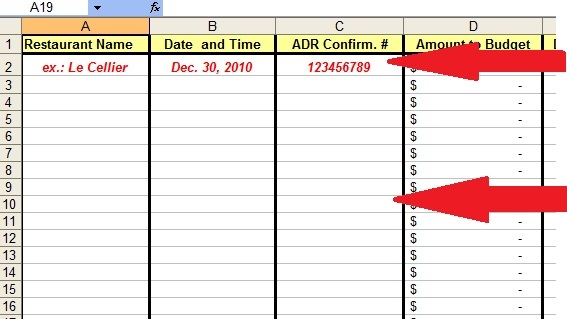
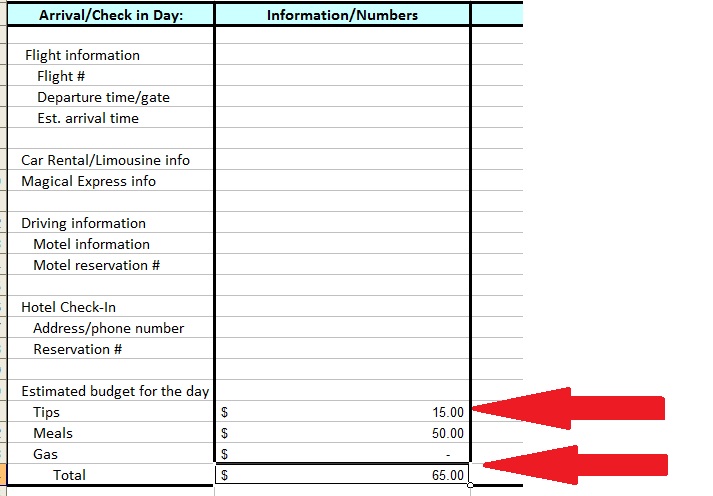
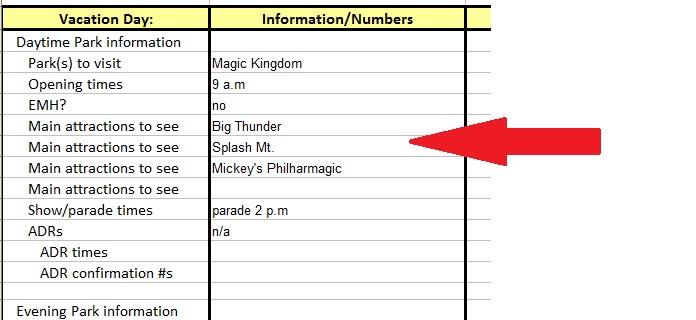
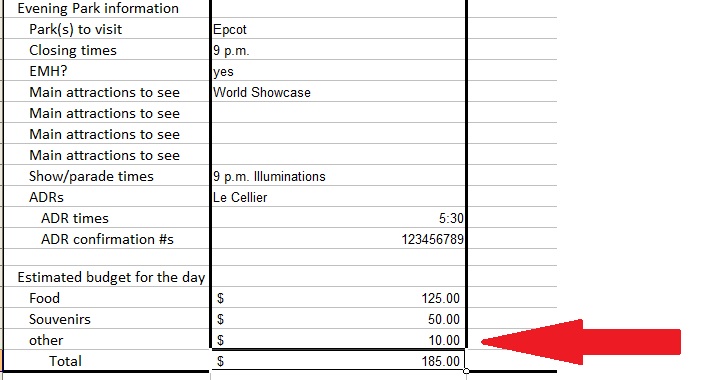
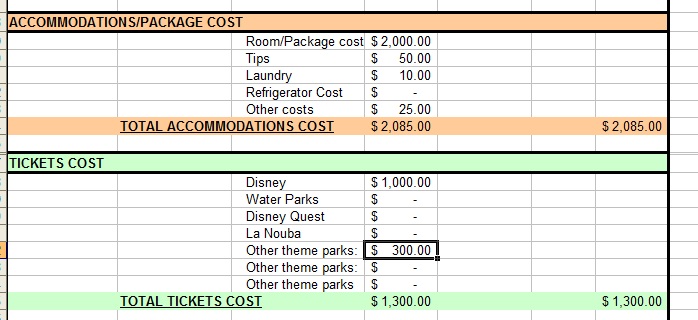
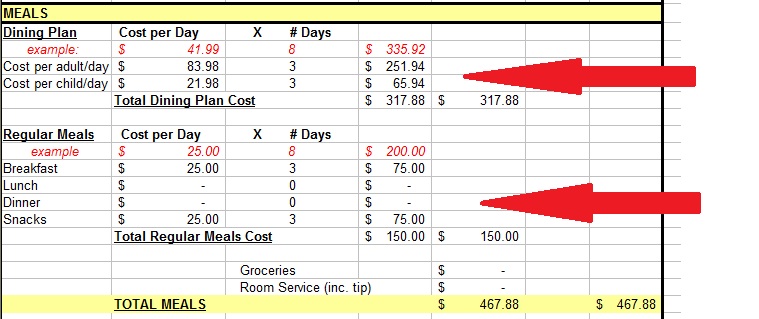
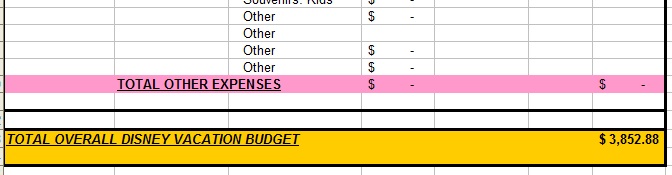
Pingback: Tweets that mention Tips for Using the Affordable Disney Vacation Planning Worksheets | The Affordable Mouse -- Topsy.com
Pingback: Disney Week in Review July 25th – August 1st | Chip and Co.